Shortcode?is one of the WordPress features that lets you add various elements into the posts without coding. The shortcodes can be added anywhere in the posts, pages or any custom post types such as portfolio, product and etc.
Variety of shortcodes are included in Phlox to help you design your content without writing any codes. You are able to choose any of these shortcodes simply by selecting the name of the shortcode from a drop-down list like below image, or copy a single line of their code anywhere on your text. Please note that each shortcode has specific options to configure too.
Please follow below steps to use these features.
- Download Auxin Elements plugin
- Activate Auxin Elements
- Click the Posts on the Dashboard
- Click?Add New Post?or?Edit an existing post
- On the WordPress Toolbar you can find Shortcode
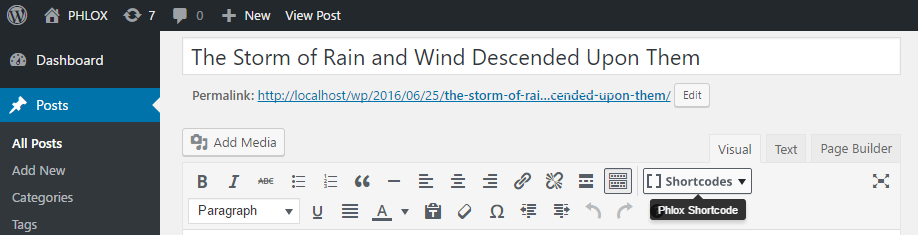
These shortcodes are divided into three main categories: Typography, Content, Layout. Each category contains?different elements such as button, social media icons, about author box,?and many more.
Here is the list of available shortcodes. You can?read more about any of them by clicking?on the linked items.
- Typography
